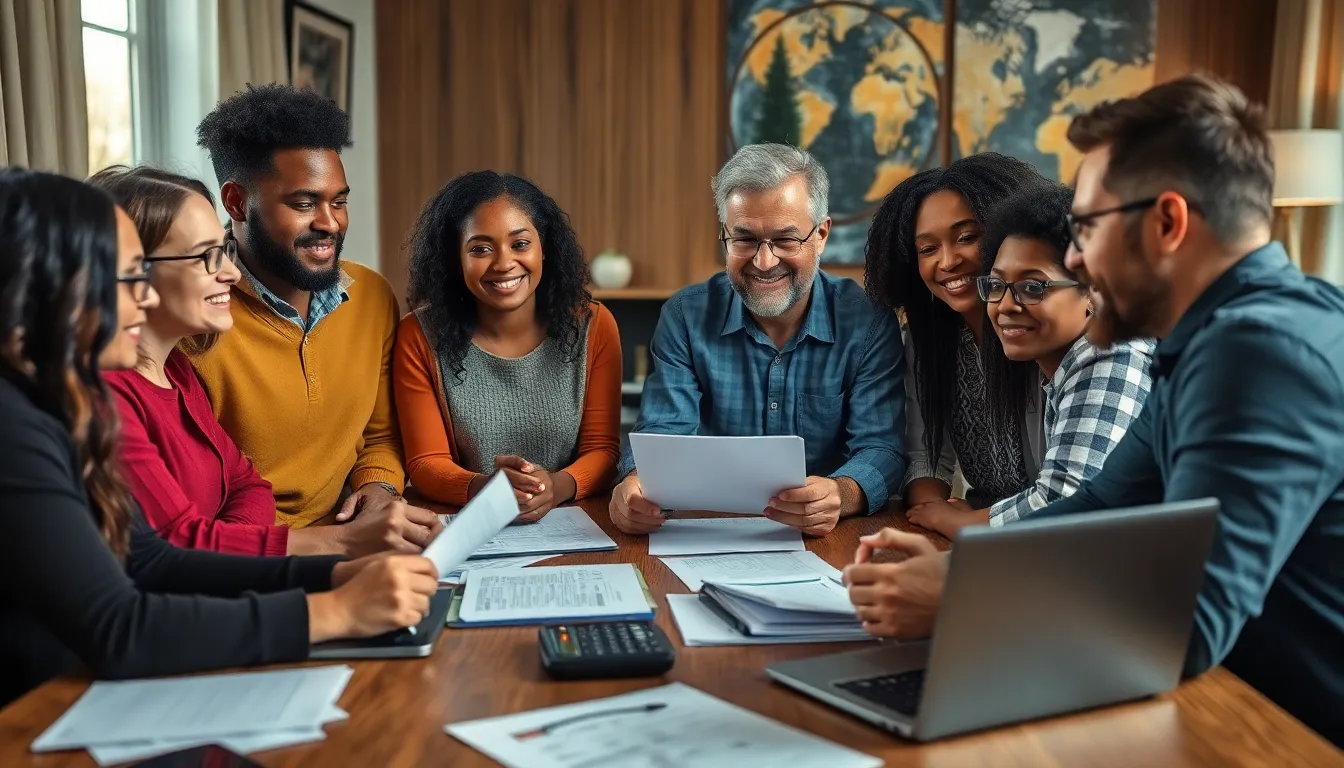Table of Contents
ToggleLocked out of your iPhone? Don’t panic! It happens to the best of us. Whether it’s a forgotten passcode or a mischievous toddler playing with your phone, getting back in can feel like trying to crack a secret code. But fear not—there’s a light at the end of the tunnel, and it doesn’t involve a magic wand or a tech wizard.
Understanding iPhone Lockouts
iPhone lockouts occur when users cannot access their devices. Various situations can lead to these lockouts, but solutions exist to regain access without complicated processes.
Common Reasons for Lockouts
Forgotten passcodes frequently cause lockouts. Users may inadvertently enter an incorrect password multiple times, triggering the lock feature. Accidental settings changes can also prevent access. A child playing with the device can mistakenly alter settings or attempt numerous unlock attempts. Additionally, purchasing a second-hand iPhone without resetting can leave previous accounts locked. Understanding these reasons helps users recognize how easy it is to get locked out of their devices.
The Importance of Factory Resetting
Factory resetting an iPhone serves as a crucial step to regain access. Such resets remove all data, restoring the device to its original settings. Users often rely on this process when other unlock methods fail. Regaining access to a locked device becomes manageable with a factory reset, as it allows for a fresh start. Keeping data backed up is essential to prevent loss, as this process erases personal files. Recognizing the importance of factory resetting ensures users can swiftly resolve lockout issues.
Methods to Factory Reset a Locked iPhone
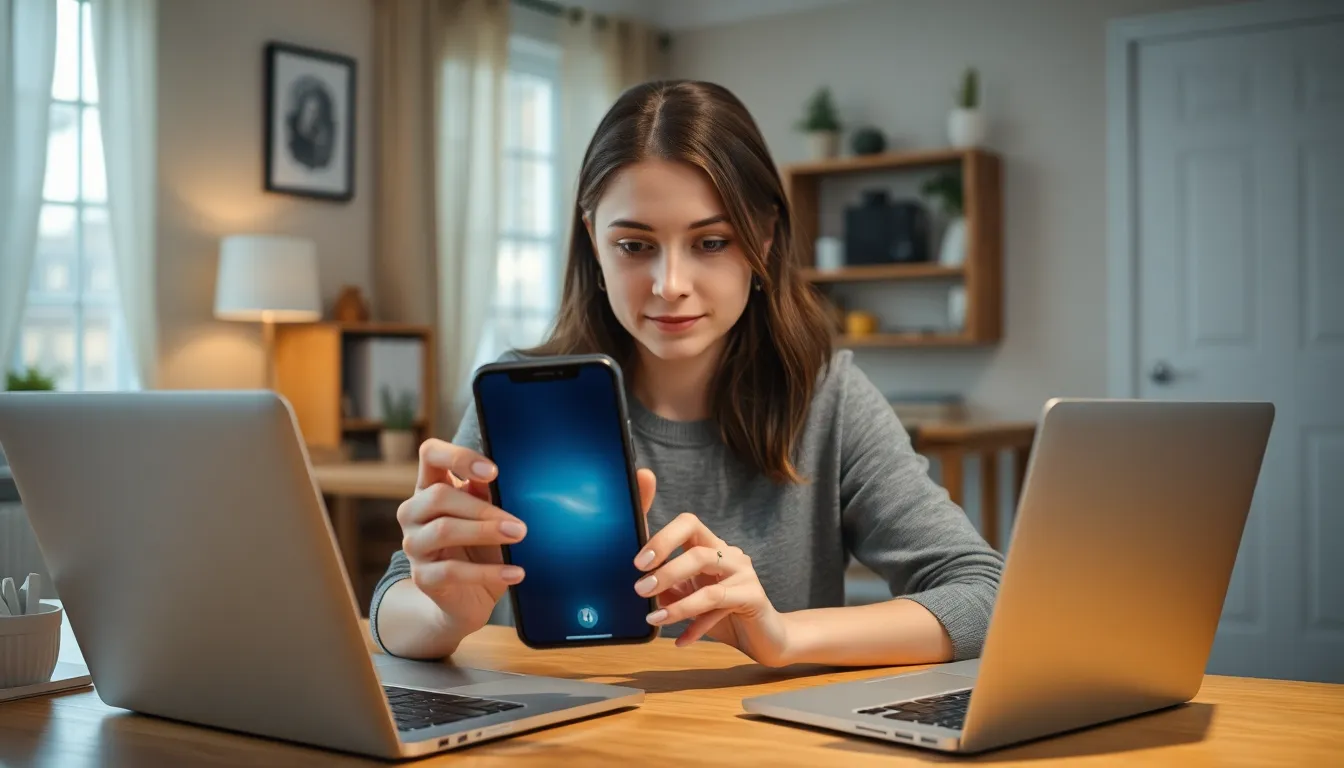
Regaining access to a locked iPhone requires specific methods to perform a factory reset. Two primary approaches are available: using iTunes or Finder and using iCloud.
Using iTunes or Finder
Using iTunes or Finder presents a straightforward way to factory reset a locked iPhone. Users need a computer, whether it runs on Windows or macOS. First, they connect the iPhone to the computer using a USB cable. Next, they’ll open iTunes if on Windows or Finder if on macOS Catalina or later. Once the software recognizes the device, a forced restart may be necessary to enter recovery mode. Following this, users should select “Restore” when prompted. Upon completion, the iPhone resets to factory settings, erasing all data, including the lock screen passcode.
Using iCloud
Using iCloud offers a convenient alternative for factory resetting a locked iPhone. This method requires the Find My iPhone feature to be enabled beforehand. Users start by logging into iCloud.com using their Apple ID. After entering their credentials, they navigate to the “Find iPhone” section. Selecting the device from the list of connected devices enables them to choose “Erase iPhone.” This action resets the device to its original settings and removes the password, allowing users to set up the iPhone anew.
Preparing for a Factory Reset
Preparing for a factory reset involves taking key steps to safeguard data and ensure a smooth process.
Backing Up Data
Backing up data stands as a critical step before performing a factory reset. Users can create backups using iTunes or Finder to store important information. iCloud also provides a user-friendly option for backups. Activating iCloud backup in settings enables automatic storage of photos, contacts, and messages. It’s essential to check available storage on iCloud, ensuring enough space for backups. After completing the backup process, users can feel secure knowing their information is saved.
Ensuring Battery Life
Ensuring battery life acts as a vital preparation step. Users should charge their iPhone to at least 50 percent to avoid interruptions during the reset. Keeping the device plugged into a power source throughout the process minimizes risks associated with dying batteries. Verifying that the charging cable works properly prevents potential issues before starting the reset. An adequately charged iPhone provides peace of mind, facilitating a smooth factory reset experience.
Steps to Factory Reset
Factory resetting a locked iPhone requires specific steps. This process helps regain access while erasing all personal data.
Step-by-Step Guide via iTunes or Finder
- Connect the iPhone to a computer using a USB cable.
- Open iTunes if using Windows or Finder for macOS Catalina and later.
- Force restart the iPhone by pressing the correct button combination based on the model. For iPhone 8 and later, press and quickly release the Volume Up button, then the Volume Down button, and finally, press and hold the Side button until recovery mode appears.
- A prompt will appear on the screen, offering options to update or restore. Choose “Restore.”
- Confirm your choice to begin the reset process.
After following these steps, the iPhone will reset to factory settings.
Step-by-Step Guide via iCloud
- Open a web browser and navigate to iCloud.com.
- Sign in using your Apple ID credentials.
- Once logged in, locate and click on “Find iPhone.”
- Select “All Devices” and choose the locked iPhone from the list.
- Click on “Erase iPhone” to remotely reset the device.
This method requires that Find My iPhone was previously enabled on the device. The iPhone will begin resetting, allowing the user to set it up as new.
Troubleshooting Common Issues
During the factory reset process, users may encounter various problems. Common issues include the iPhone not entering recovery mode or encountering errors in iTunes or Finder. These interruptions can frustrate users. Checking the cable connection remains essential; a faulty cable might cause disruptions. Users need to ensure their iTunes or Finder is updated to the latest version. An out-of-date application can lead to additional complications. Keeping the device charged is crucial; a low battery may halt the reset.
Problems During the Reset Process
Users can face specific problems while resetting their iPhone. The device may become unresponsive during the reset, prompting concern. Error messages could arise, indicating issues with iTunes or Finder connections. A potential solution involves restarting the computer and reconnecting the iPhone. Users should attempt the reset again if issues persist. Temporary network problems can also impede the process. Ensuring a stable internet connection might resolve these disruptions.
Recovery Mode Alternative
Recovery mode serves as an effective alternative for resetting an iPhone. Users should know how to enter recovery mode if other methods fail. To access recovery mode, hold the side button and volume down button simultaneously until the recovery mode screen appears. After that, connecting the iPhone to a computer allows users to initiate the reset. Selecting “Restore” prompts the device to reset while reinstalling the operating system. Users can resolve some errors through this method. Each step enhances the possibility of successful device restoration.
Regaining access to a locked iPhone is achievable with the right approach. By understanding the factory reset methods available through iTunes or iCloud users can effectively restore their devices to original settings. This process not only resolves lockout issues but also prepares the device for future use.
It’s crucial to back up data beforehand to prevent loss and ensure a seamless experience. With proper preparation and troubleshooting tips in mind users can navigate the reset process confidently. Whether it’s a forgotten passcode or accidental changes users can reclaim their devices and continue enjoying the benefits of their iPhone.