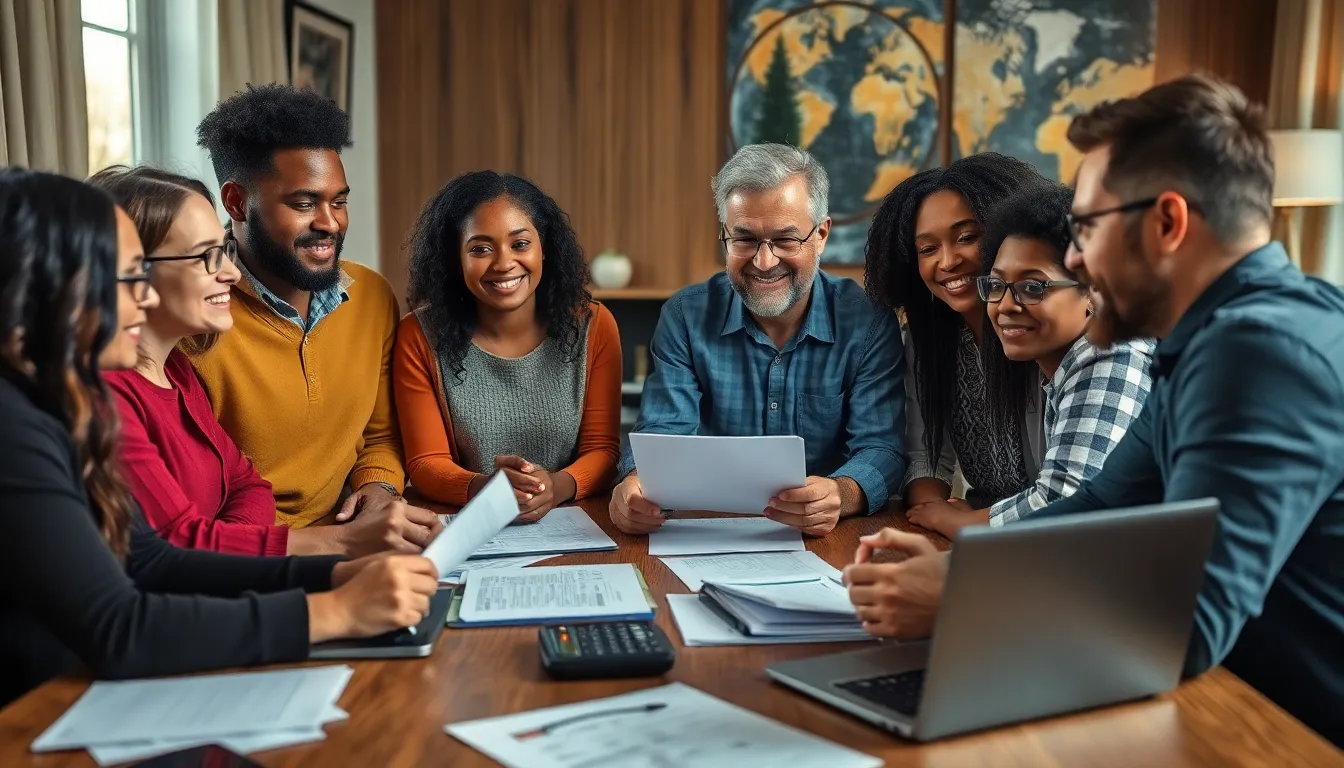Table of Contents
ToggleEver found yourself staring at your iPhone, wondering how to save that brilliant Google Doc you’ve just created? It’s like trying to find a needle in a haystack, but fear not—saving your docs is easier than finding a cat video on the internet!
Understanding Google Docs on iPhone
Using Google Docs on an iPhone offers a convenient way to create and edit documents on the go. The app streamlines collaboration and access.
Benefits of Using Google Docs
Accessing Google Docs provides users with real-time collaboration tools. Team members can edit documents simultaneously, improving productivity significantly. Automatic saving ensures no work is lost during unexpected interruptions. Cross-device compatibility allows users to switch between devices without losing access to their documents. Offline functionality supports work without an internet connection, enhancing flexibility.
Limitations of Google Docs on iPhone
Limited screen size can make editing more challenging on an iPhone compared to larger devices. Some advanced formatting options may not be available, restricting design capabilities. The app may sometimes lag with extensive documents, leading to frustration. Additionally, certain integrations with other apps may not function smoothly, hindering workflow. Users may find typing lengthy texts cumbersome due to the size of the on-screen keyboard.
Steps to Save Google Docs to Files
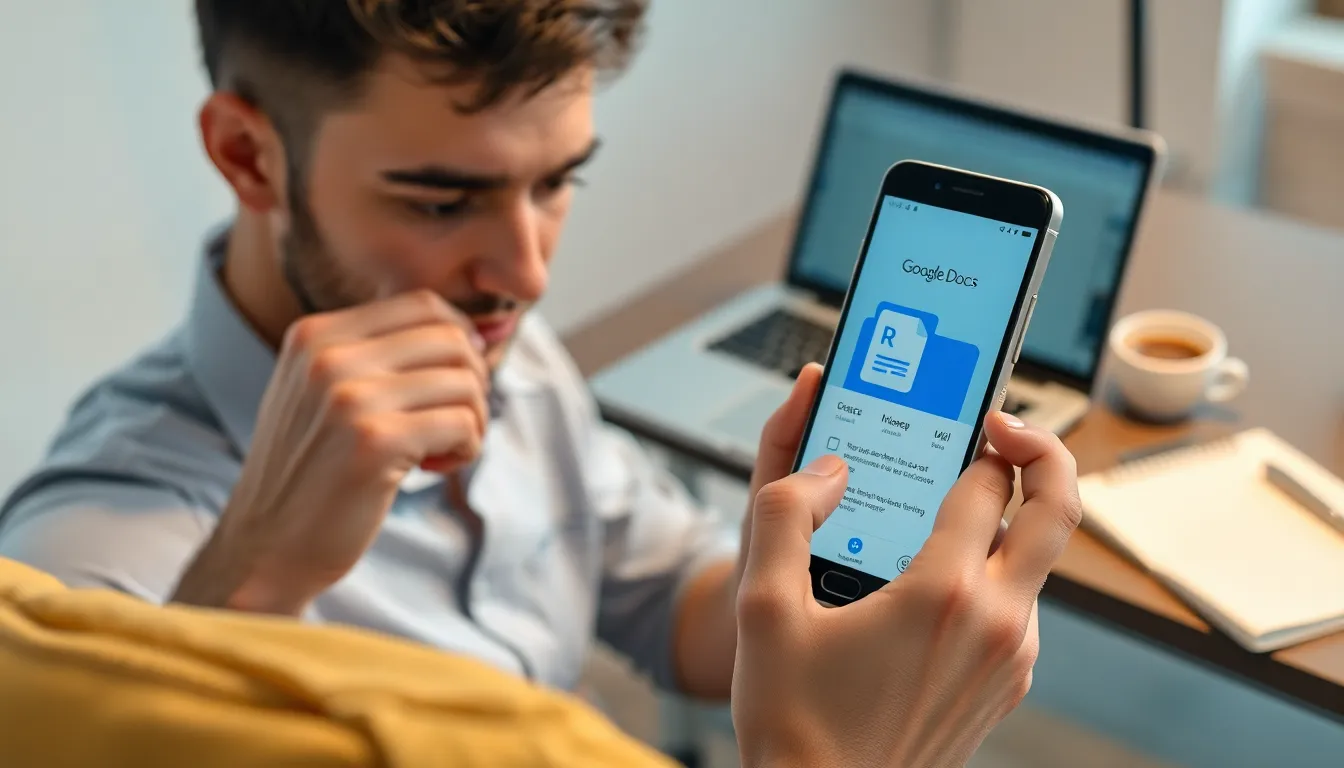
Saving Google Docs on an iPhone involves a few simple steps. Each step leads to a successful save in the Files app.
Accessing Your Document
Open the Google Docs app on your iPhone. Browse through the list of documents until you find the file you want to save. Tap on that document to open it. Once opened, you can view its contents. Select the three dots located in the upper right corner to access more options. From the menu, choose “Share & export” to prepare for saving the document.
Choosing the Right Format
Choosing the best format is key for saving your document. Google Docs offers several formats, including PDF and Word. Tap on the “Save as” option to see the available formats. If you want to maintain formatting, select PDF. For easier editing later, opt for Word format. After making your choice, the selected format will be used for saving.
Using the Share Option
Using the share option simplifies the saving process. After selecting “Share & export,” click on “Save to Files.” This choice opens the Files app to allow storage location selection. Choose a folder within the Files app where the document will be saved. Finally, tap “Save” to complete the process. Your document will now be safely stored in the selected location.
Alternative Methods to Save Google Docs
Several effective methods for saving Google Docs on an iPhone exist beyond the usual process. Users can explore these alternatives to ensure document access and storage remain convenient.
Saving to Google Drive
Saving to Google Drive provides seamless access across devices. After opening the document in the Google Docs app, users can opt to download it as a Google Drive file. This method retains editing capabilities and allows for effortless sharing with others. Once the document is saved, it appears automatically in the desired Google Drive folder. Remember, storing documents in Google Drive ensures they remain secure and can be accessed from any device with an internet connection.
Emailing the Document to Yourself
Emailing the document serves as another reliable option. Users can select the document within the Google Docs app and choose the “Share & export” menu. Selecting the email option enables users to send the document to themselves in various formats like PDF or Word. This approach provides a quick way to ensure that the document is available in the inbox for future reference. Accessing the document from any email client makes it easy for users to retrieve files anytime.
Troubleshooting Common Issues
Users often encounter issues while saving Google Docs on an iPhone. Addressing these problems ensures a smoother experience and enhances productivity.
Problems with File Formats
File format compatibility poses challenges when saving documents. Google Docs allows several formats like PDF and Word, but each format serves specific purposes. PDFs maintain original formatting, making them ideal for sharing, while Word files facilitate editing. Users occasionally face difficulties when converting files that contain complex formatting. It’s advisable to preview the document before saving. Simple adjustments can resolve issues related to incorrect formatting or missing elements during the save process.
Syncing Issues with Google Drive
Syncing with Google Drive might cause frustration for users. Poor internet connections often slow down the syncing process. Users should ensure they have a stable connection when attempting to save or access documents. Additionally, cloud storage settings may require adjustments to enable automatic syncing. Periodically checking the Google Drive app can help identify any syncing errors. Restarting the app or device might resolve persistent problems. Keeping apps updated also contributes to minimizing compatibility issues.
Saving Google Docs to the Files app on an iPhone is a straightforward process that enhances productivity. By following the steps outlined in the article users can easily store their documents in a convenient location. Utilizing formats like PDF or Word ensures that documents maintain their integrity or remain editable as needed.
For those who prefer alternative methods saving directly to Google Drive or emailing documents offer additional flexibility. Being aware of potential troubleshooting issues helps users navigate challenges effectively. With these tips in hand anyone can maximize their experience with Google Docs on an iPhone and streamline their workflow.